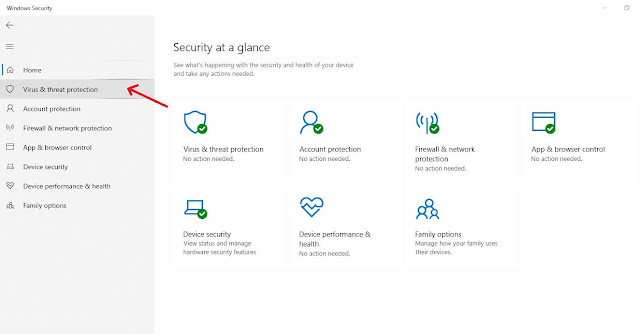Enable or Disable Real-time Protection for Microsoft Defender Antivirus in Windows 11
Microsoft Defender Antivirus is an antivirus software that is included in Windows 11 and can help protect your device from viruses, malware, and other threats.
Real-time protection consists of always-on scanning with file and process behaviour monitoring and heuristics. When real-time protection is on, Microsoft Defender Antivirus detects malware and potentially unwanted software that attempts to install itself or run on your device, and prompts you to take action on malware detections.
Contents
Turn On or Off Real-time Protection for Microsoft Defender Antivirus in Windows Security
Note :-If you turn off real-time protection, it will automatically turn back on after a short delay unless you turn off
1 Open windows Security
2 Click/tap on Virus & threat protection. (see screenshot below)
2 Click/tap on Virus & threat protection. (see screenshot below)
3 Click/tap on the Manage settings link under Virus & threat protection settings. (see screenshot below)
Option Two
Turn On or Off Real-time Protection for Microsoft Defender Antivirus using Command
1 Open Windows Terminal Run as administrator, and select either Windows PowerShell or Command Prompt.
2 Copy and paste the command below you want to use into Windows Terminal (Admin), and press Enter. (see screenshots below)
2 Copy and paste the command below you want to use into Windows Terminal (Admin), and press Enter. (see screenshots below)
(Turn On Real-time Protection)
PowerShell Set-MpPreference -DisableRealtimeMonitoring 0OR
PowerShell Set-MpPreference -DisableRealtimeMonitoring $falseOR
(Turn Off Real-time Protection)
PowerShell Set-MpPreference -DisableRealtimeMonitoring 1OR
PowerShell Set-MpPreference -DisableRealtimeMonitoring $trueOption Three
Enable or Disable Real-time Protection for Microsoft Defender Antivirus in Local Group Policy Editor
1 Open the Local Group Policy Editor (gpedit.msc) Run as administrator.
2 Navigate to the policy location below in the left pane of the Local Group Policy Editor. (see screenshot below)
2 Navigate to the policy location below in the left pane of the Local Group Policy Editor. (see screenshot below)
Computer Configuration>Administrative Templates>Windows Components>Microsoft Defender Antivirus>Real-time Protection
3 In the right pane of Real-time Protection in the Local Group Policy Editor, double click/tap on the Turn off real-time protection policy to edit it. (see screenshot above)
4 Do Step 5 (enable) or step 6 (disable) below for what you would like to do.
4 Do Step 5 (enable) or step 6 (disable) below for what you would like to do.
5 Enable Real-time Protection for Microsoft Defender Antivirus
A) Select (dot) Not Configured.
B) Click/tap on OK, and go to Step 7 below.
6 Disable Real-time Protection for Microsoft Defender Antivirus
A) Select (dot) Enabled.
B) Click/tap on OK, and go to step 7 below.
7 You can now close the Local Group Policy Editor if you like.
" Thanks for Visit my page "